| Pos. | Arbeitsschritt |
|---|---|
| 1. | Create a page in OneNote. Note: This step is not necessary for quick notes. Go straight to step 3. |
| 2. | Move the mouse pointer in the page column to the desired page to be assigned. (Page column = column with the list of names of the pages). 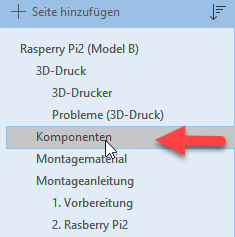 |
| 3. | Press the right mouse button to open a pop-up menu. |
| 4. | In the pop-up menu, select the "Copy link to page" menu item.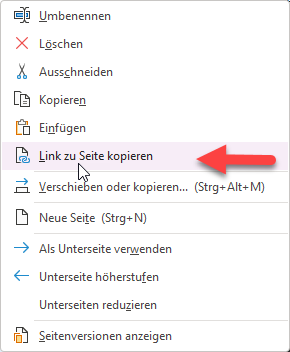 OneNote Quick Notes: Choose Copy Link to Paragraph from the pop-up menu. 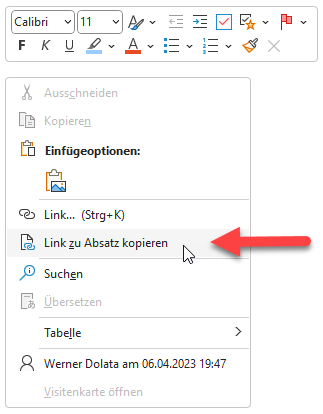 |
| 5. | Left-click the FileLinker icon in the right taskbar corner.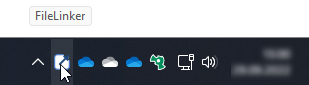 |
| 6. | In the FileLinker menu, select the "OneNote Links" menu item.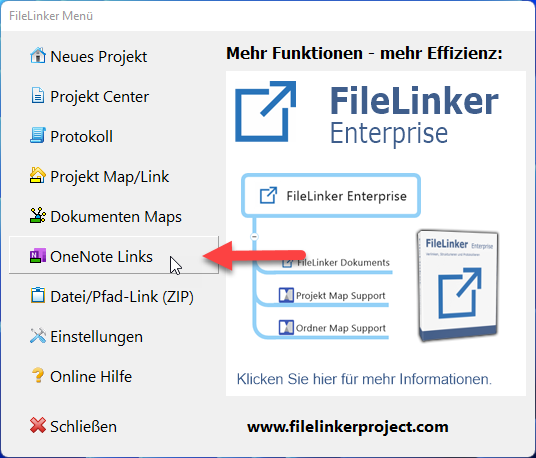 |
| 7. | Select the "Assign OneNote Link" menu item in the submenu.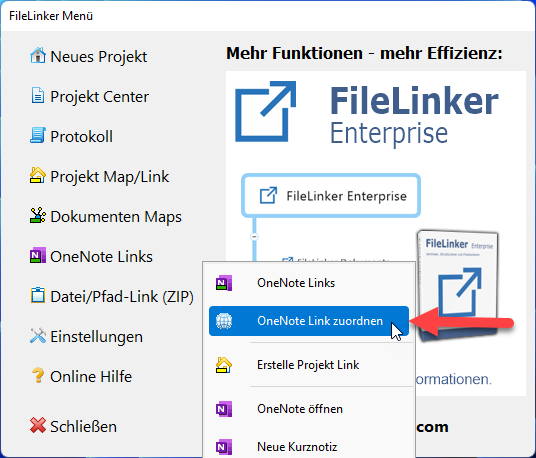 |
| 8. | Select your application you are currently working with and click the "Select" button. |
| 9. | The link is automatically inserted from the clipboard into the Link field.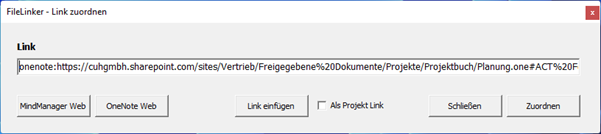 |
| 10. | Click the "Assign" button to assign the OneNote link.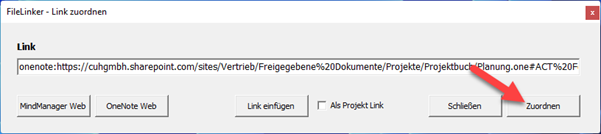 |
| 11. | Assign a name for the FileLinker Linkdate and click the "Save" button.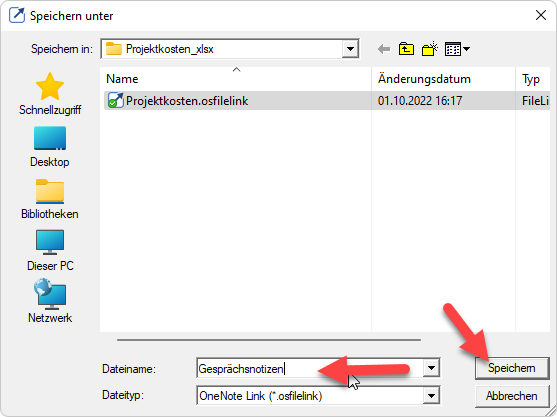 |
| 12. | The OneNote link has been assigned to the drawing.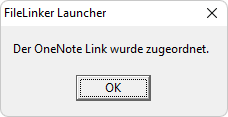 |
Schnellkontakt: info@filelinkerproject.com
